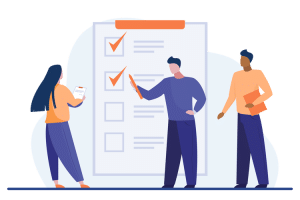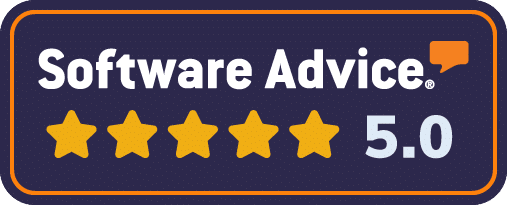Adding Custom 360 Survey Questions
Our 360 feedback surveys are designed to measure the competencies that are most important for each leadership level. To do this, we rely on our years of experience combined with rigorous research to make our assessments as relevant and meaningful as possible. This work even led us to create specific surveys for physicians and nurses who are leaders in the healthcare field. But sometimes, customers need to adapt our 360 feedback surveys to their specific leadership competency models.
There are cases where custom 360 survey questions make a lot of sense. For example:
- Custom 360 survey questions can incorporate company-specific metrics. Including questions about your specific metrics has a two-fold benefit: It can be easier to measure how well an individual is meeting these performance indicators and it can facilitate the follow-up goal-setting process, as well.
- Custom 360 survey questions can incorporate your core values. Most companies today claim to have core values, but adherence to them varies widely. If your company is one of those that lives and breathes your core values, custom 360 survey questions can help make sure your 360 feedback survey process reflects that commitment.
- Custom 360 survey questions can measure role-specific competencies. No two organizations are exactly alike. No two leadership positions are exactly alike. See where this is going? Our 360 feedback surveys are designed to measure the competencies that are most important for each role, but there might be a competency, specific to your organization, that gets missed.
At G360 Surveys, we give customers the best of both worlds—standard 360 feedback surveys derived from research and an opportunity to add supplemental questions or competencies.
Adding custom 360 survey questions or competencies through the G360 administrators dashboard is simple. Start with one of our standard surveys, such as the senior leader survey or the manager survey and then add the supplemental questions or competencies that you would like to append to that survey. Here’s a step-by-step tutorial: